Name the repository folder to something that works for you.
Example: To create the repository "Parts_Repo" folder.
Using Windows file explorer select the "Parts_Repo" folder.
Then Right Click > TortoiseSVN > Create repository here.
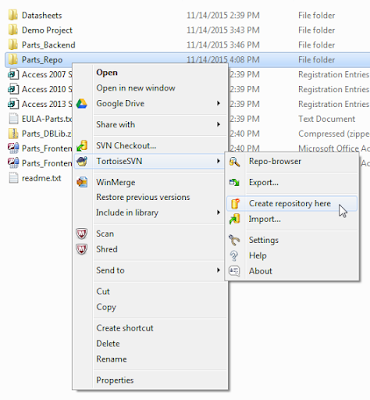
Close Tortoise
Using Windows file explorer > Right click on the repo folder and select TortoiseSVN > Repo-browser.

Using Windows file explorer > Right click on the repo folder and select TortoiseSVN > Repo-browser.

Optional Folders may be created if desired, i.e.
Datasheets
CAD Models
Copy the path to the repository i.e. "file:///C:/Parts_DBLib/Parts_Repo"
Import *.PCBLIB and *.SCHLIB files in to the new repository.
Example: Using the Parts DBLIB demo *.PCBLIB files.
Browse to the folder on your local drive where you installed the Parts Demo > Select the Footprints folder > Right click > TortoiseSVN > Import
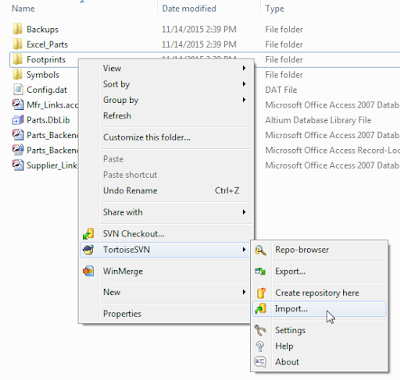
Import *.PCBLIB and *.SCHLIB files in to the new repository.
Example: Using the Parts DBLIB demo *.PCBLIB files.
Browse to the folder on your local drive where you installed the Parts Demo > Select the Footprints folder > Right click > TortoiseSVN > Import
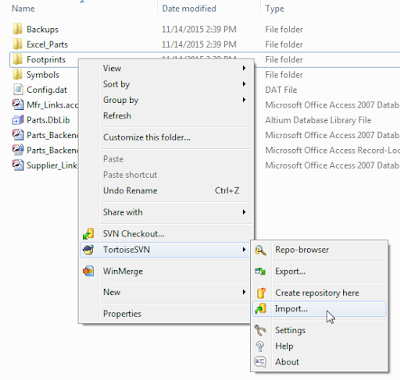
Enter the Parts_Repo path or use the browse to button [...] to select the Footprints folder in the repo > then select Ok.
The footprint files should be imported into the New Repo/Footprints folder.
Repeat for the Symbols folder.
Repeat for the Symbols folder.
Repeat for the Datasheets folder. (optional folder)
Repeat for the CAD Models folder. (optional folder)
That's It !




No comments:
Post a Comment