Select the button next the the Manufacturer field to open the Manufacturers form.
Preferred Manufacturers has three purposes.
1) Create Hyperlinks to the Manufacturer's website.
2) Create or Edit Preferred Manufacturer Names.
3) Map Manufacturer Names to PCB Libraries.
Example: Preferred Name for Molex Connector Corporation
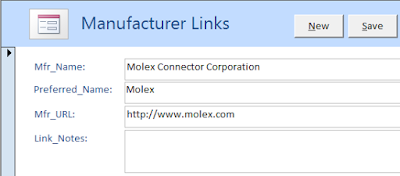
Example: Consolidate all variations of Molex

Notes:
The Parts demo Manufacturers table includes 1000+ Mfrs. However the drop down list for Mfrs in your Parts Frontend displays only the Mfrs which you have used in the Parts database.
Example: Preferred Name for Molex Connector Corporation
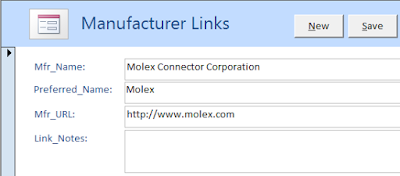
Example: Consolidate all variations of Molex

Notes:
The Parts demo Manufacturers table includes 1000+ Mfrs. However the drop down list for Mfrs in your Parts Frontend displays only the Mfrs which you have used in the Parts database.
The latest version of Parts includes a Mfr_PCBL field which is used to optimize searches for footprints at PCB Libraries.
That's It !






