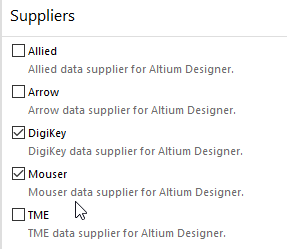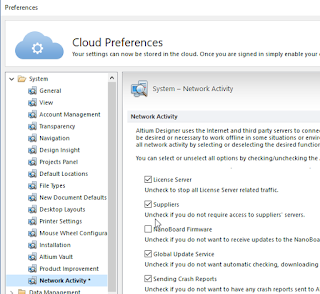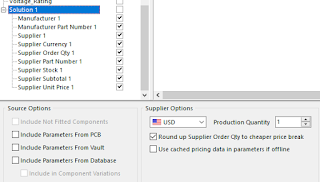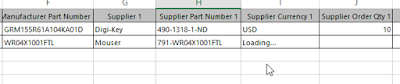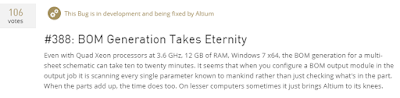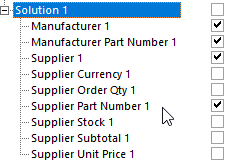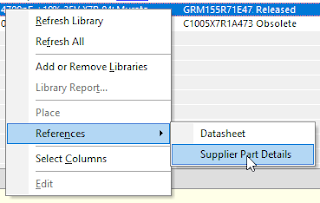Example:
Using the Parts database open Parts.DBLib (database library file) in Altium and use Tools > Offline Integrated Library Maker . . .
Open the Parts.PcbLib

Use Find Similar and select Whole Library
click on image to view

Make some changes

Then use Tools > Library Splitter Wizard to create split files.
That's it !