Please read before modifying fields in the Parts Backend. Parts fields can be changed, however Parts has been optimized for ease of use and performance.
Example: To set RoHS as a user required input.
Open the Backend Parts table in the Design View.
Set the 'Required' property for RoHS to 'Yes" as shown below.
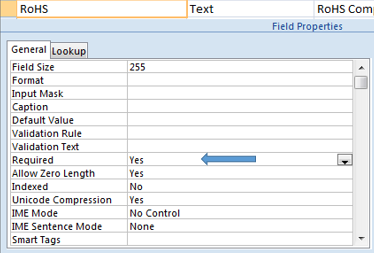
Tip 1: If you do NOT use Required fields in the Backend Parts table, you will have fewer nagging popup messages when you save records or scroll the records.
Tip 2: If you create Required Fields include a Default Value to avoid nagging messages.
Example: Required RoHS Field with Default Value set to "UnKnown"
Tip 3: For a nag free experience, set all fields Required property to No.
Tip 4: Importing Excel files will be simple if you do not use required fields.
Records can NOT be imported if the Excel data does not include the required fields.
Tip 5: To determine if you have required fields in the Backend Parts table.
Open the Parts table in the backend database in the design view.
Select a field and review the Required property setting for the field.
That's It !





No comments:
Post a Comment