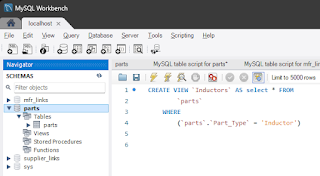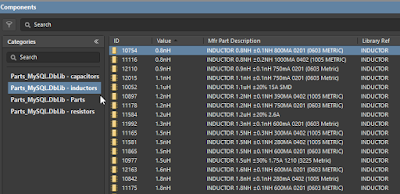The Mfr Part Description parameter may be used describe the part (component).
Or the Description parameter in the Symbol can be used to describe the symbol, i.e Resistor, Capacitor, Inductor, Diode, or P/N (like J-TSW-102-07-S-S) etc . . .
The symbol (Library Ref) will get reused for many components in a database library (DBLIB or SVNDBLIB). Examples: Resistor, Capacitor and Inductor.
Users can copy the Library Ref to Description as shown below.
click on image to view
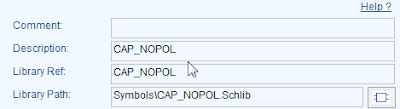
In Altium the Library Ref in the database is not displayed in properties panel for parts that have been placed in the schematic as shown below.
When using a database library the Primary Key (single lookup field) will be displayed in the Design Item ID field.
click on image to view
click on image to view
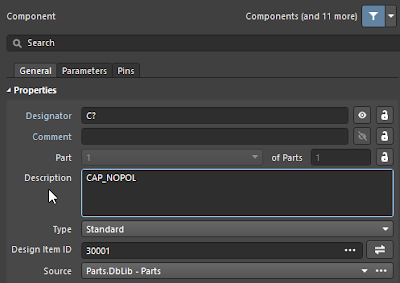
Parts includes a configuration option to copy the Library Ref to the Description parameter. This feature was added in the 10/14/2019 release.
The single key lookup that links the placed symbol to the database is displayed in the Design Item ID.
When parts are placed from a Database library existing parameters defined in the symbol may be over written if parameters in the database have the same name.
User Preferences and DBLib options can be set to achieve the desired results.
Related Topics: Linking Parts and PLM
That's it !